Overview
SGS uses a WordPress plugin called Oasis Workflow to ensure that content updates/revision requests are reviewed by a member of SGS Communications for AODA/WCAG compliance, and to support any content, structural or formatting updates made to pages or sections.
PLEASE READ
If your user role on the SGS website is an Editor Requiring Approval, you must submit a revision request properly through this method for SGS Communications to be notified of your request and publish the changes to the page. To prevent pages from being locked from further revision, please be prepared to make your content updates in one session and avoid the use of the Save Draft button.
If your role on the SGS website is an Administrator, you will be able to click Update in the top right of the page editor to publish changes to the page without Oasis Workflow.
Instructions
When you are ready to begin updating your content:
- Log into the website.
- Navigate to the page you wish to edit. If you are logged in with Editor or Editor Requiring Approval user permissions, you will see an admin menu bar at the top of each page. Click Edit Page to access the page editor.

- Once you have entered the page editor, select the W icon (Oasis Workflow) in the top right corner and select Make Revision.
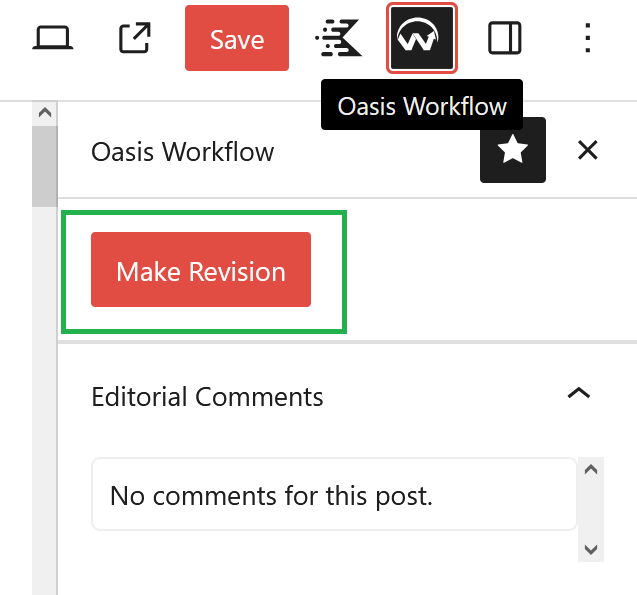
- Alternatively, if you are not able to access the page editor using the above method, please try:
- Navigating to the admin/dashboard of WordPress.
- Navigate to the appropriate page type (e.g., Posts, Pages, Articles, Awards, etc.).
- Locate/search for your page.
- Select Make Revision.
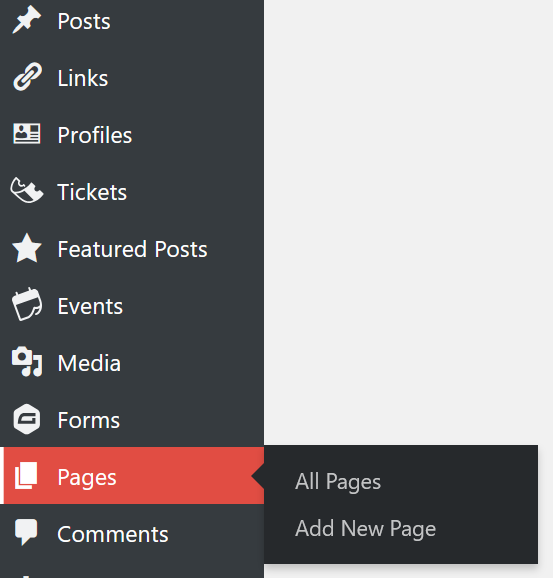
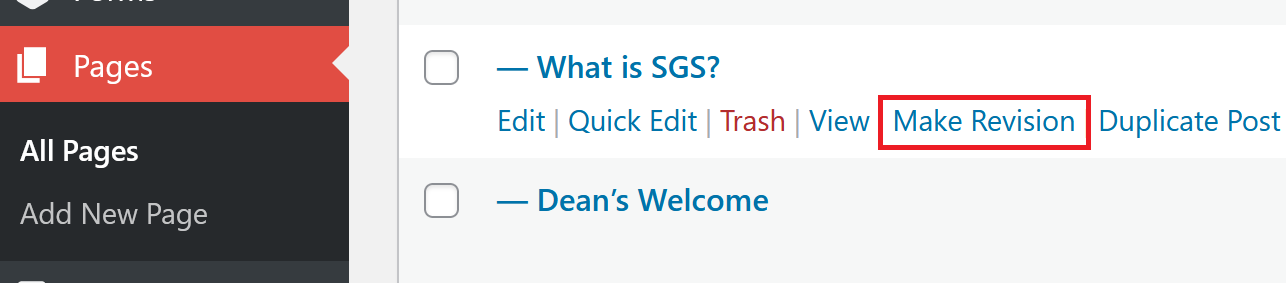
- Make the desired content updates to the page. To prevent pages from being locked from further revision, please be prepared to make your content updates in one session and avoid the use of the Save Draft button.
- NOTE: The site may automatically save your progress after an interval of time with no activity.
CAUTION
Once you have opened the page editor, please finish your revisions and submit your request in one session. Once a revision draft has been started, the site will lock the page from further revisions, preventing you/others from making further changes until the current revision request is completed through the workflow. However, if a revision request is left in draft and not properly submitted, we will not be notified of your request. Please contact SGS Communications if your page is “stuck”/locked.
- After making content updates to the page, select the W icon (Oasis Workflow) in the top right corner to open the Oasis Workflow panel.
- (Optional) Adjust the deadline or comments.
- Click Submit For Review.
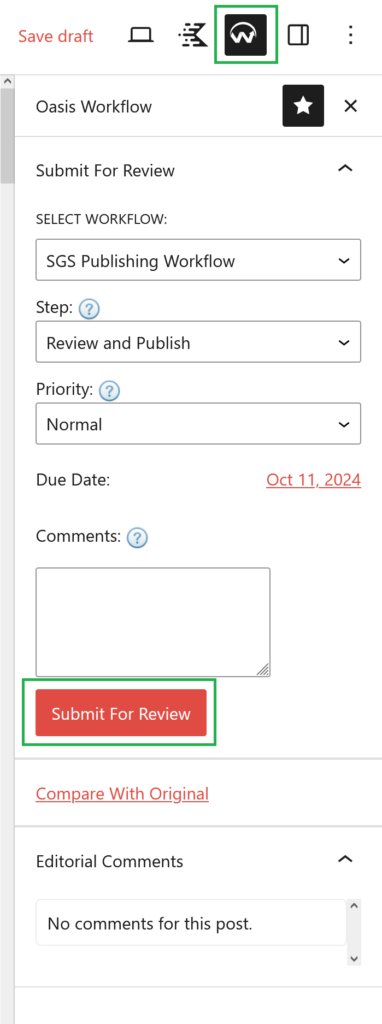
- A member of SGS Communications will review your page, and will either:
- Publish the page, in which case, the “Revised” page (revision draft) will replace the current page.
- Notify you that Further edits are required, in which case you will receive an assignment in your workflow inbox, make the change, and submit it again.
- Please contact sgs.communications@utoronto.ca if you do not see an approval email after three (3) business days (please expect a delay in approval around busy periods, such as the start of each term).
- You must submit a revision request properly through this method for SGS Communications to be notified of your request.